Permalink: bit.ly/GSuiteClassroom
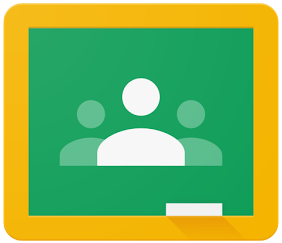
Curious about Google Classroom? Hopefully your questions will be answered by clicking “Continue reading” below or take a look at my Getting Started with Google Classroom video (YouTube) or presentation here.
Open up the Media Research Assignment Google Doc I demo during most trainings and follow the prompts to make a copy of your own. I also have versions for Football Season and Christmas. If those don’t suit your fancy, here’s a collection of teacher created docs that guide students through the great tools in Google Docs. Lastly, here’s my Google Docs demo using the Media Research template (YouTube).
Looking for what is new in Classroom? Here’s Google’s What’s new in Classroom updates page.
What is it?
- Classroom is a great tool in G Suite for Education that was designed hand-in-hand with teachers using Google Drive with their students to help them save time, keep classes organized, and improve communication with students.
- Since it’s release in August 2014, Google has continuously added new features and made improvements to the tool. As well, Classroom received a MAJOR facelift in August 2018. If you have not taken a look at Classroom for a while, it’s worth some time to dig into it!
- It’s like a super light version of Canvas
- Classroom = an easy to drive VW Beetle, Canvas = a Ferrari with all of the bells and whistles
- Take a look at this Classroom Overview, or learn what new features and tools have been added to Classroom lately.
What can it do?
- Create classes with a click
- Add students to classes by email or a student entered code (automatically generated)
- Class ‘Stream’ for discussions
- Create assignments using 1 or multiple uploaded files, Drive docs, YouTube videos or web links
- Open discussions in assignments, or private notes/discussion on individual assignments
- Online assignment turning in, grading and returning
- Automatic Drive folder and document creation – everything is created, shared and organized automatically for teachers and students!
- Download assignment grade spreadsheet
- Lots more now, and much more to come!
Take a look at Google Classroom in action.
A few things to know first…
- Classroom (like all other Google products) is constantly being improved and features added. Take a look at the Google for Education Blog (or just the posts specific to Classroom) to keep informed about all of the new additions.
- Google has added the “Trusted Domains” feature to GAFE. If your district has different domains for teacher and student accounts (@DistrictTeachers and @DistrictStudents), then your IT folks can fix it so that you don’t need multiple accounts to use Classroom.
- New to Chromebooks and Google Drive? Learn more and discover some great Chrome apps here.
How do I get started?
- Get a student Google Apps for Education account in your school district (if you are not already on the same domain as your students)
- Head to classroom.google.com
- Log in using your new student account
- You may want to use the multiple account sign in option or different web browsers for each account
- On this page, choose ‘Teacher’ as your role, and submit.
- You should now be ready to use Classroom!
- Click the ‘+’ on the top right of the page and create a class
- Give your class a name and section/period if you’d like
- Once your class is open, head to the ‘About’ link in the header.
- Here you will find the class code to quickly add students to your class
- STREAM page
- The place for announcements, class discussions and communication
- CLASSWORK page
- Create assignments and questions
- Use topics to organize work into modules, weeks or units
- Order the topics and assignments into your intended scope and sequence
- PEOPLE page
- Add student and co-teachers here with email addresses
- Students can self-enroll by using the class code at classroom.google.com
Where do I go from here?
- If you just want to see the highlights and ‘figure it out’ on your own, watch this.
- If you’d like a step-by-step tour that you can view and complete at your own pace, please watch this, or you can go through the Google Classroom Basics Training Module from the Google Apps for Education Training site.
- Want to use a Google Form for a quiz/assessment? Here’s how.
Complete step-by-step instructions are here.
